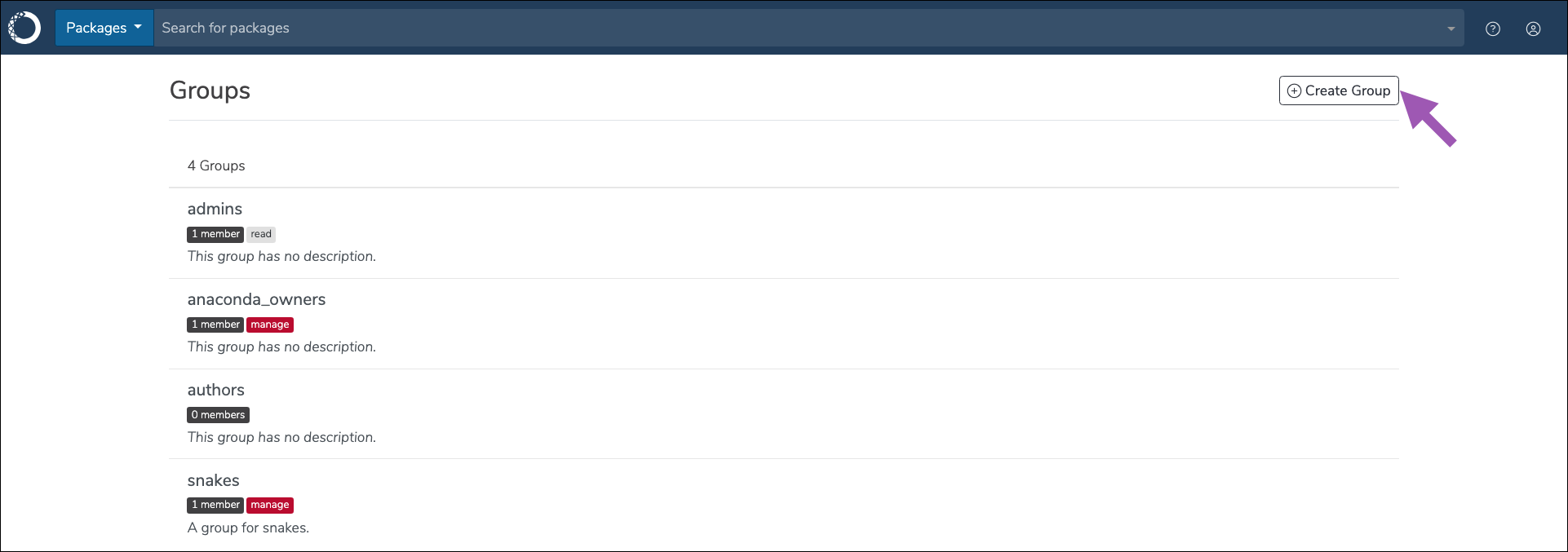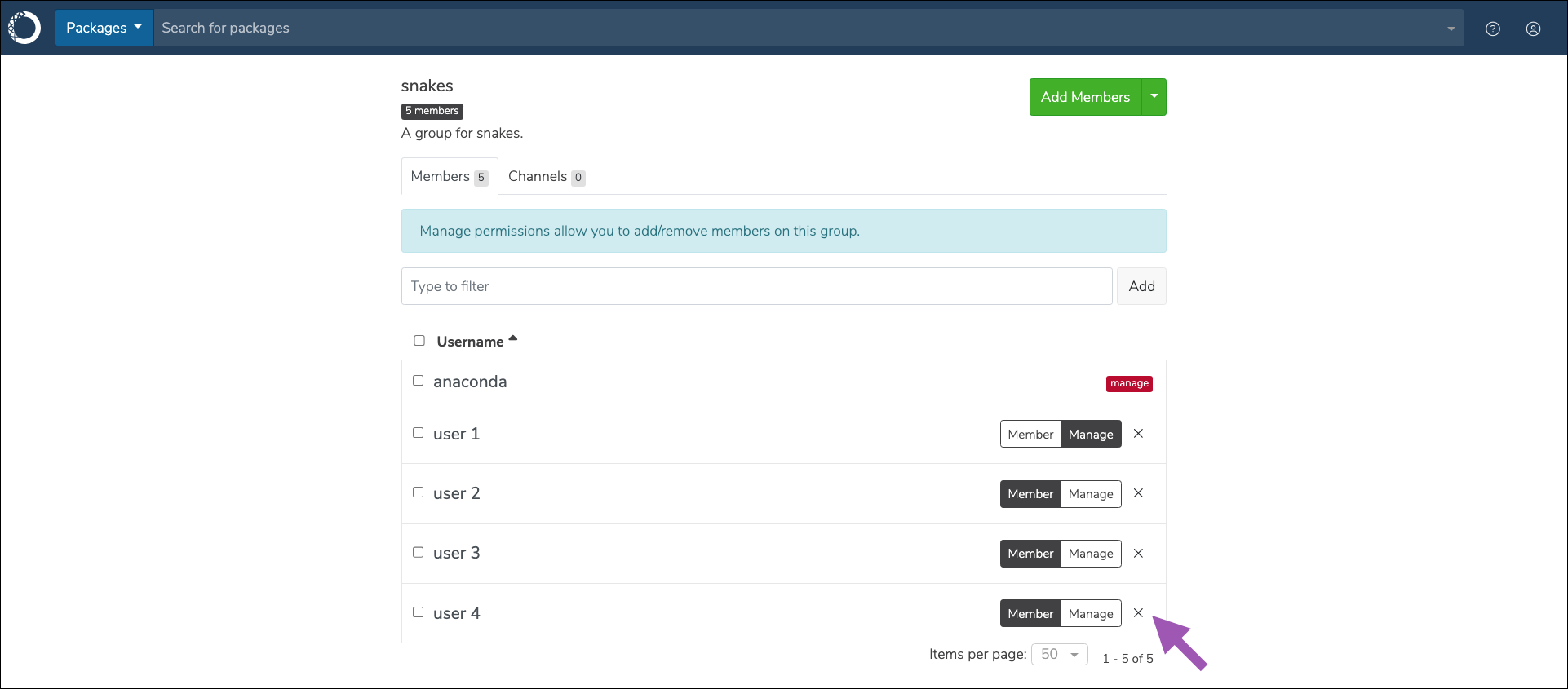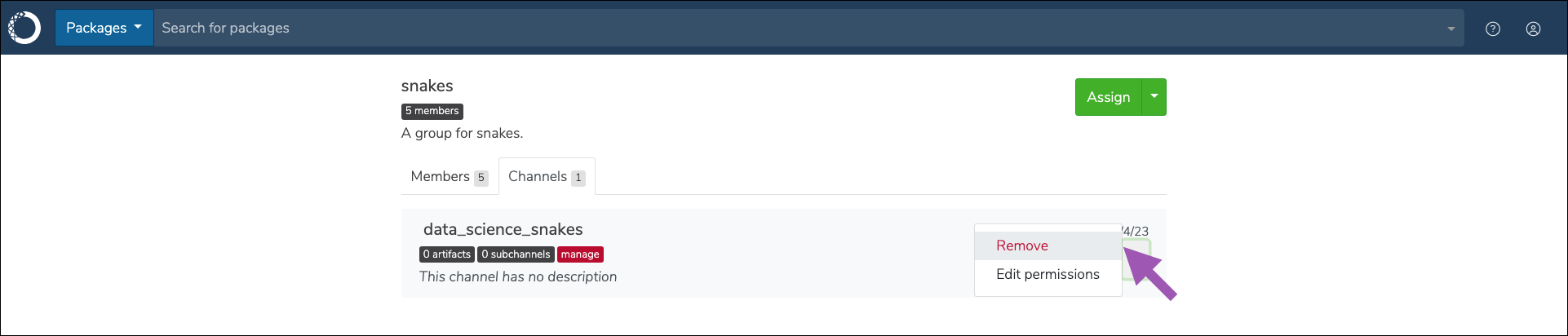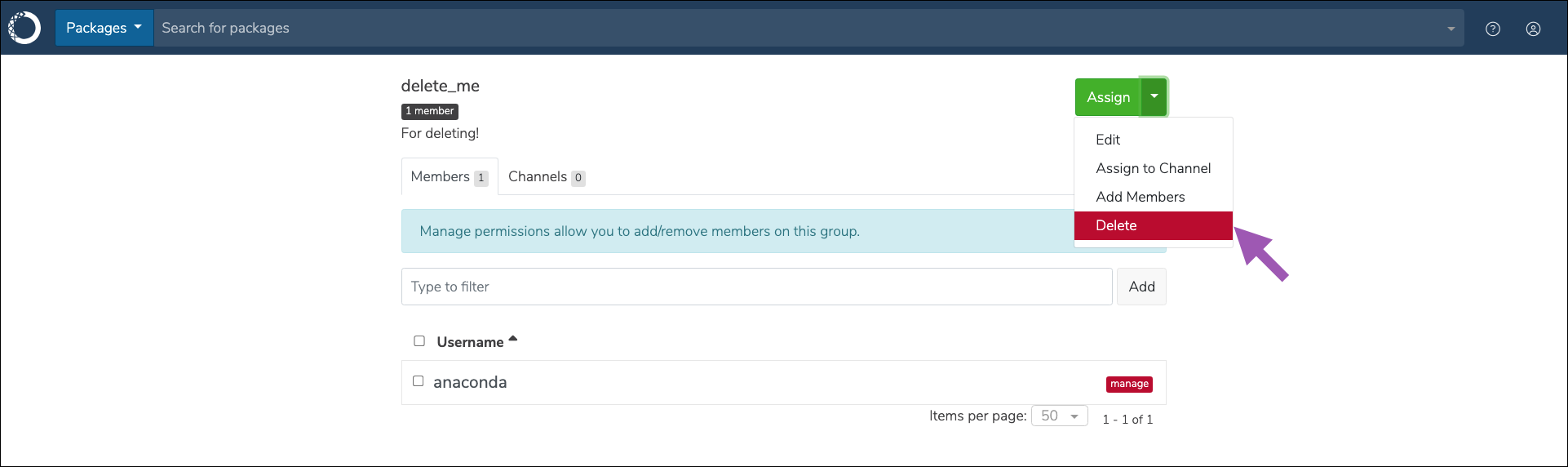Groups#
Creating groups allows you to assign members of your organization to a specific set of channels you’ve created within Anaconda Server. These channel sets are private and only accessible to authenticated users who are assigned to the groups that contain them.
It is also important to understand that any permissions that can be granted to an individual by assigning them a role can also be granted to multiple people by assigning the role to a group. This is useful when utilizing a federated user identity server (such as LDAP/AD). For more information about group permissions, see Group roles.
Anaconda utilizes Keycloak to manage groups. However, any action that is taken in Anaconda Server will also be applied in Keycloak, meaning you can perform most group management functions directly in the Anaconda Server UI. Keep in mind, there are exceptions to this, and some tasks must be performed within the Keycloak UI.
Viewing your groups#
To view your groups at any time, open the user dropdown menu and select Groups.
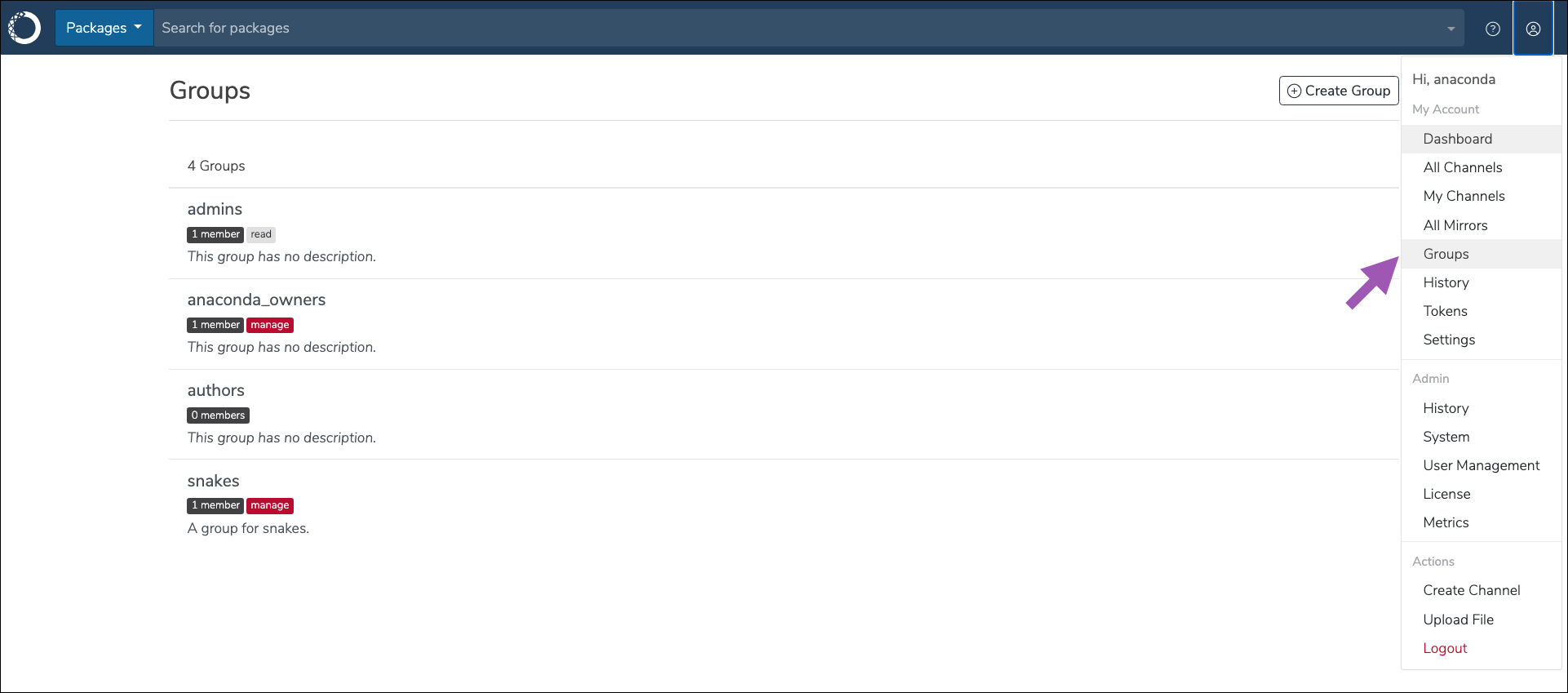
Select a group from the list to view its associated channels and members.
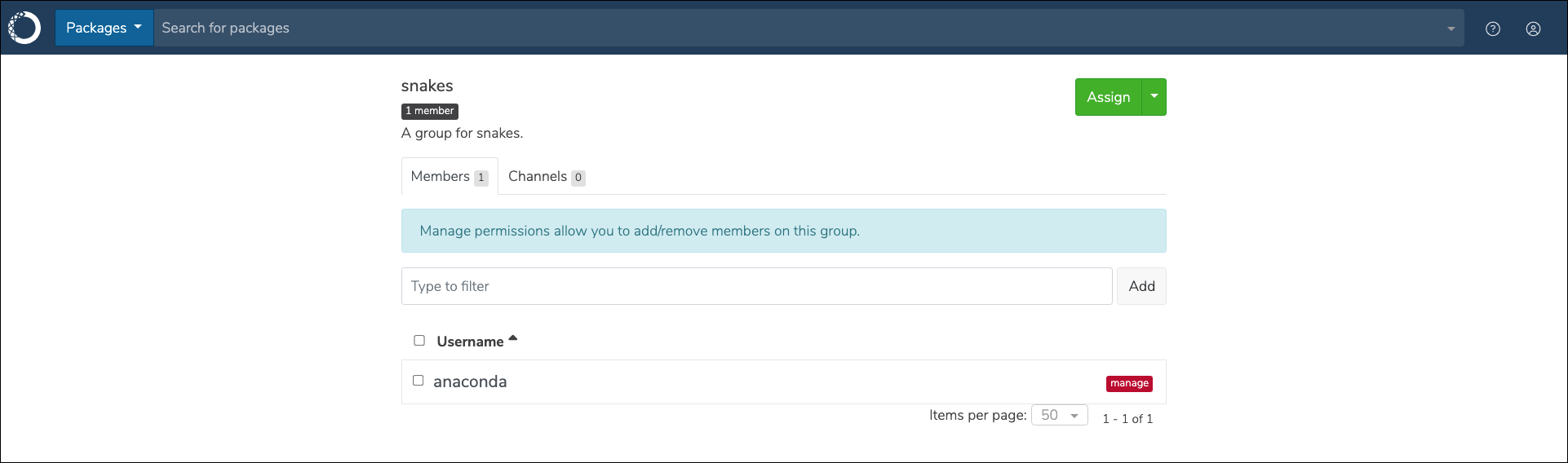
Groups of users imported from external directory servers (such as LDAP/AD) also appear in this list, if the servers are synced.
Creating a group#
To create a new group, complete the following steps:
Adding members to a group#
To add members to a group, complete the following steps:
Log in to Anaconda Server.
Navigate to the Groups page.
Select your group.
Click Add or open the actions dropdown menu and select Add Members.
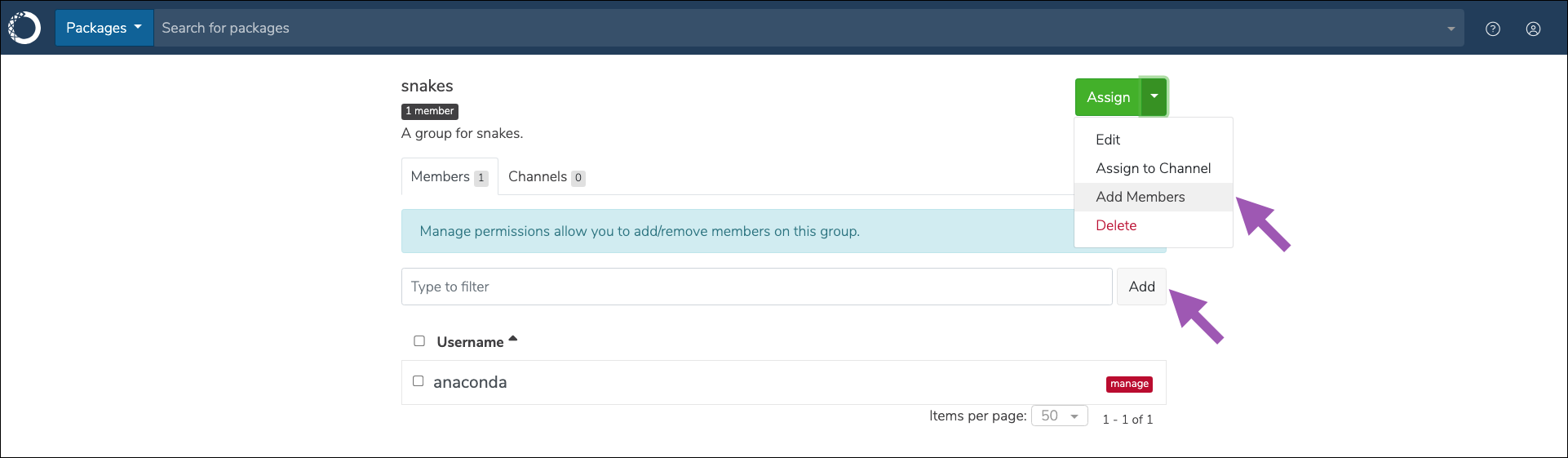
Enter a username in the search field to find a member, then click on the user to add them to the group. Repeat this process until all members have been added to the group, then click Add.
Assign permission levels for each member you’ve added to the group, then click Add.
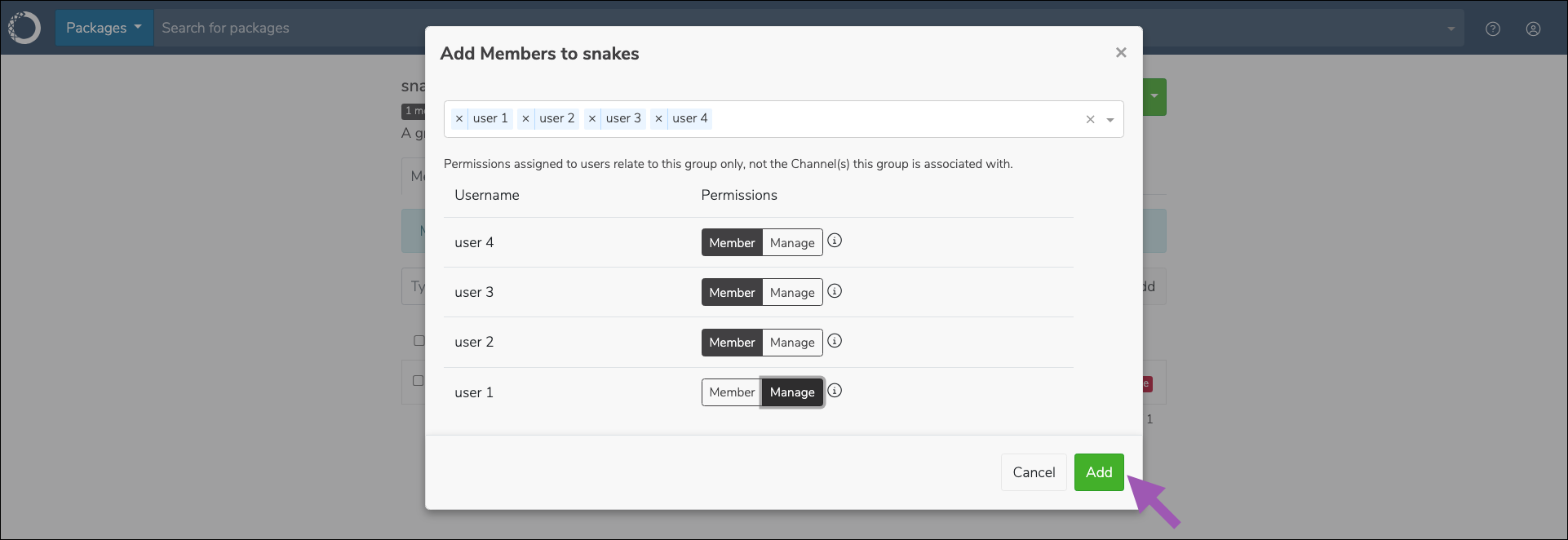
Removing members from a group#
To remove members from a group, complete the following steps:
Adding channels to a group#
To add channels to a group, complete the following steps:
Log in to Anaconda Server.
Navigate to the Groups page.
Select your group.
Select the Channels tab, then click Assign this group (if this is the first channel you’re adding), or open the actions dropdown menu and select Assign to Channel.
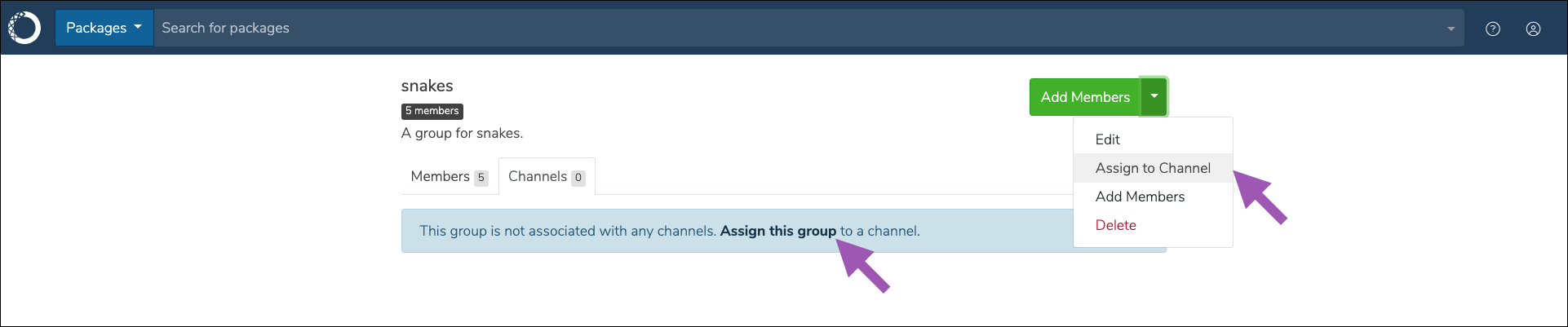
Open the dropdown menu and select a channel to assign to the group.
Set the permission level for group members to have within the channel, then click Add.
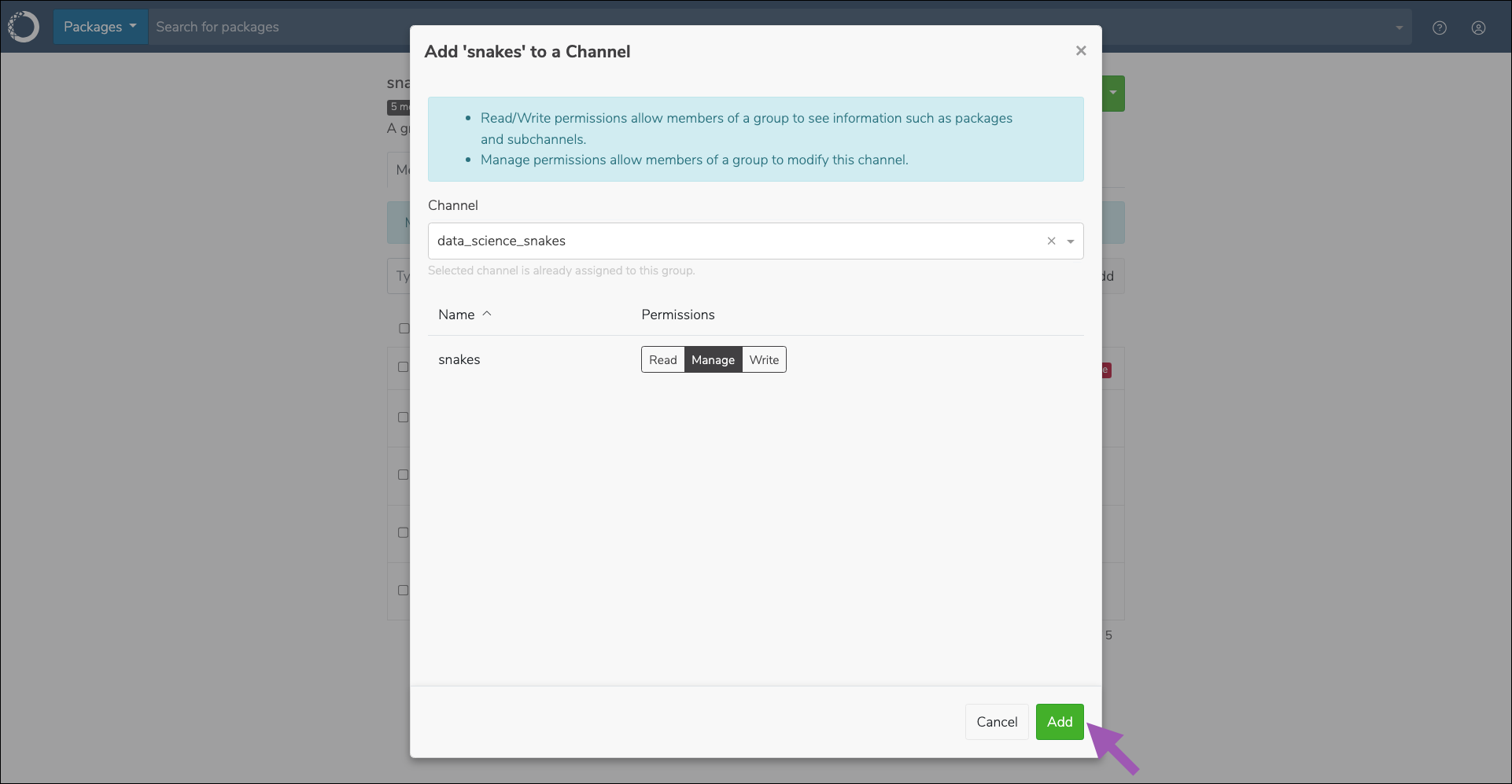
Note
You can assign multiple channels to a group, but you must add them one at a time.
Removing channels from a group#
To remove channels from a group, complete the following steps:
Deleting a group#
Only the group owner can delete the group. To delete a group, complete the following steps: