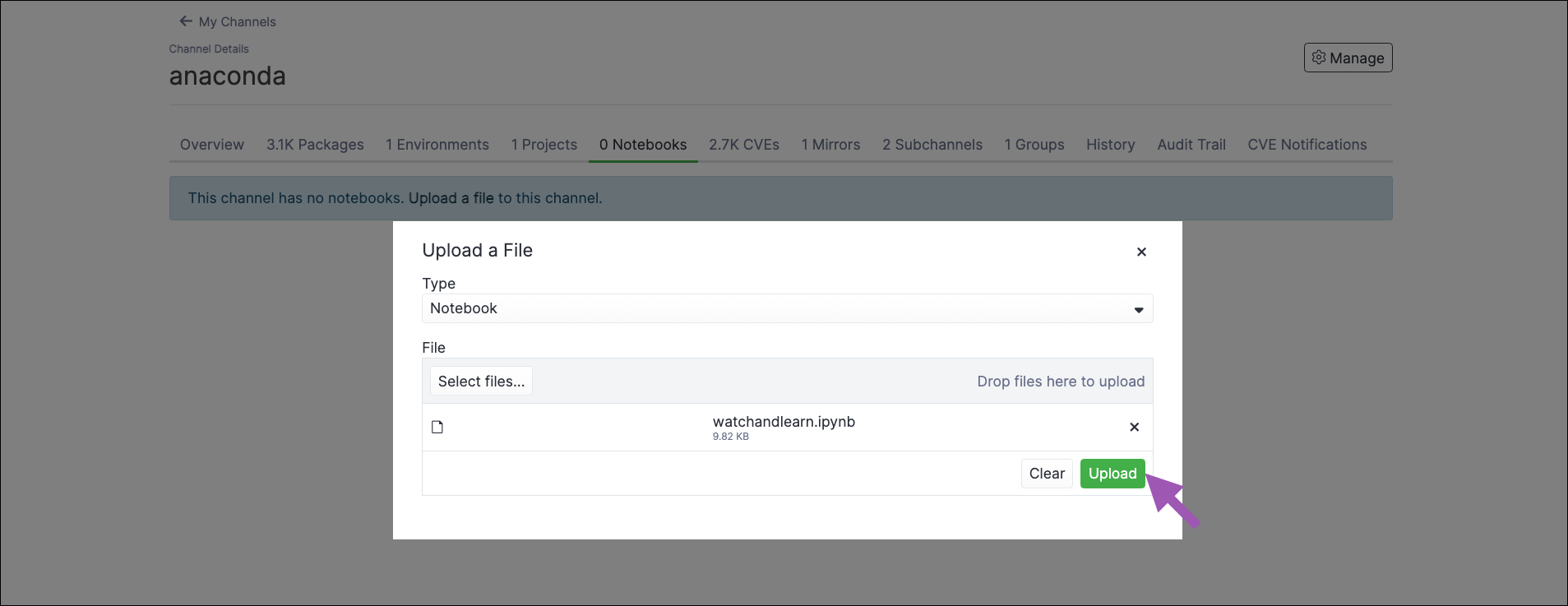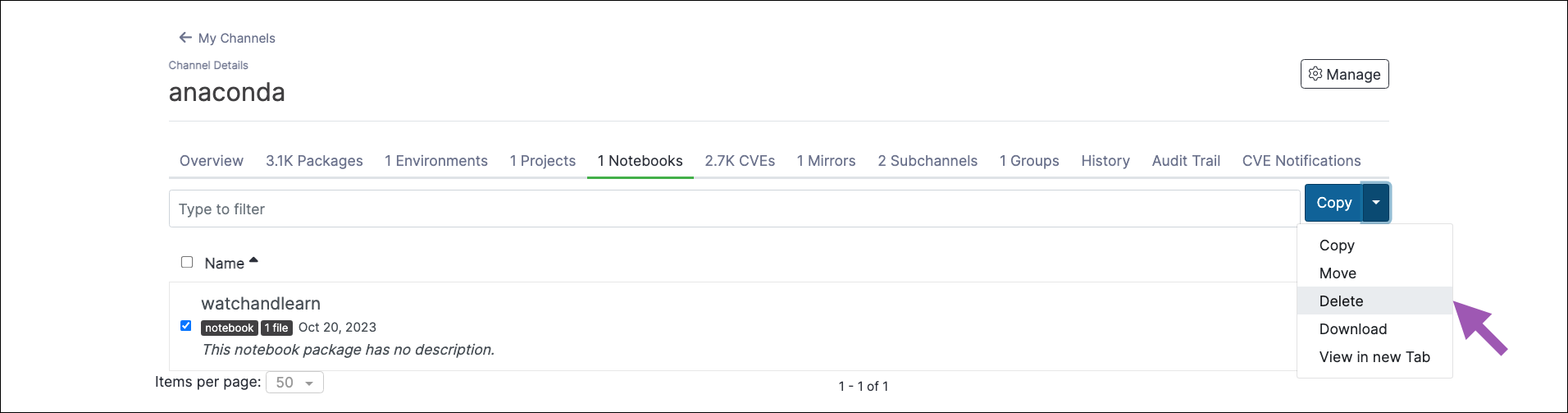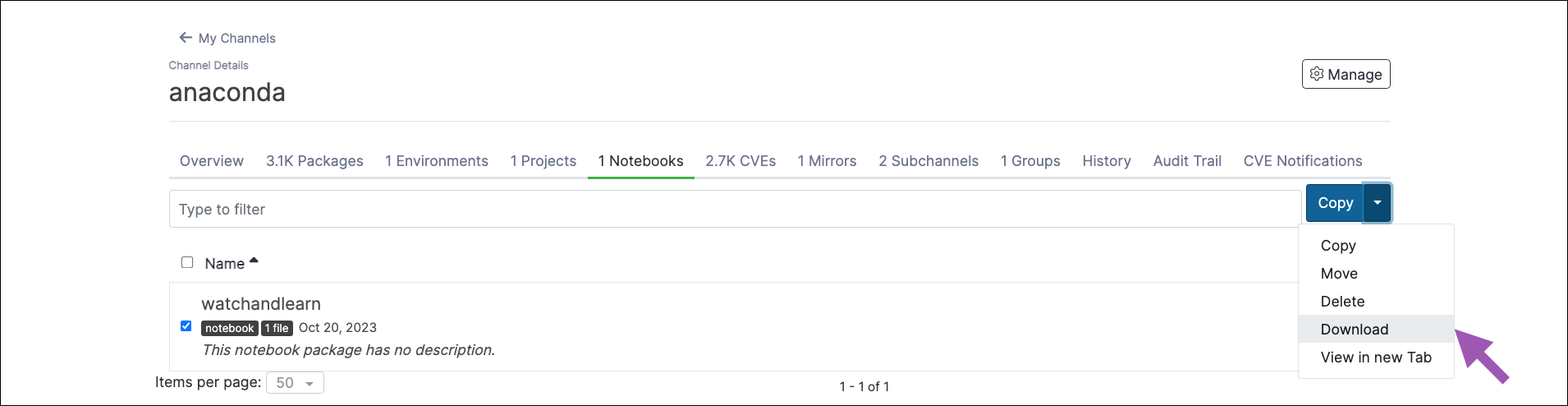Jupyter Notebooks#
Notebooks are interactive documents that can contain code, equations, visualizations, media, and other computational inputs and outputs.
For detailed instructions on using Jupyter Notebooks, please visit the official Jupyter Notebooks documentation.
Uploading an existing notebook to a channel#
Preparation for uploading notebooks differs depending on your notebook type. Please follow the relevant guide for your respective notebooks:
Previewing a notebook#
Click on a notebook to preview it in Anaconda Server.
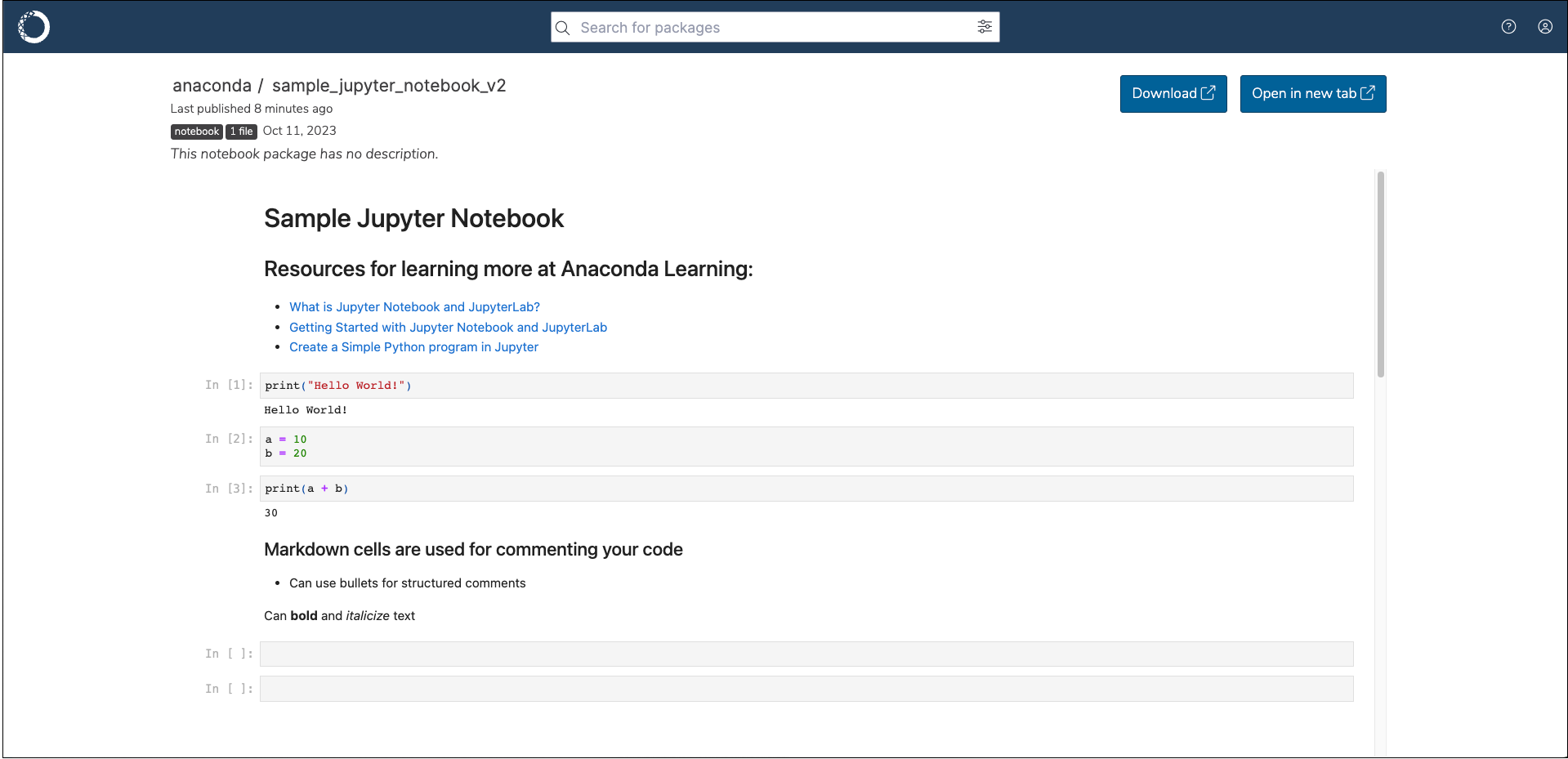
Moving a notebook#
To move a notebook from one channel or subchannel to another:
From the channel details page, select the Notebooks tab.
Select the checkbox next to the notebooks you want to move.
Open the Copy dropdown menu and select Move.
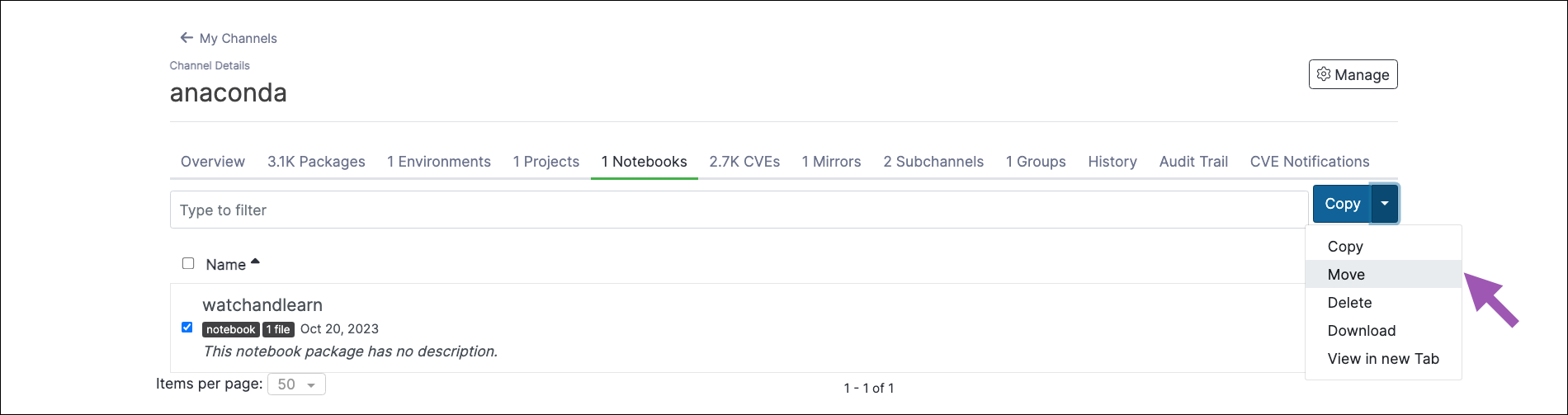
Open the Move To: dropdown menu and select a destination channel for your notebook.
Click Move.
Note
Moving a notebook will remove it from its origin channel.
Copying a notebook#
To copy a notebook from one channel or subchannel to another:
From the channel details page, select the Notebooks tab.
Select the checkbox next to the notebooks you want to copy.
Open the Copy dropdown menu and select Copy.
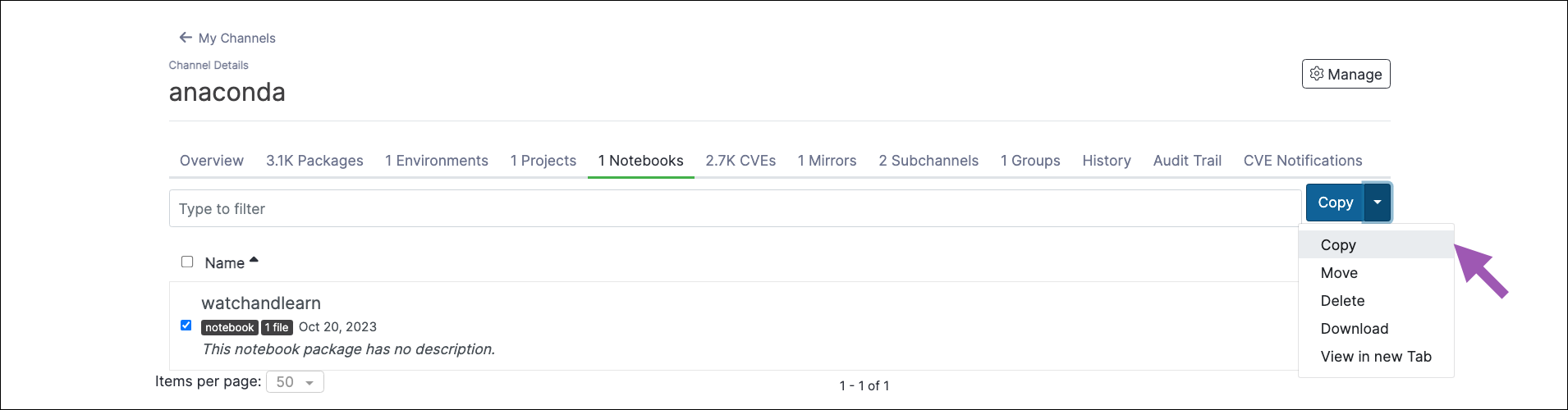
Open the Copy To: dropdown menu and select a destination channel for your notebooks.
Click Copy.
Note
Copying a notebook will not remove it from its origin channel.
Deleting a notebook#
To delete a notebook from a channel or subchannel:
Downloading a notebook#
To download a notebook from a channel or subchannel: