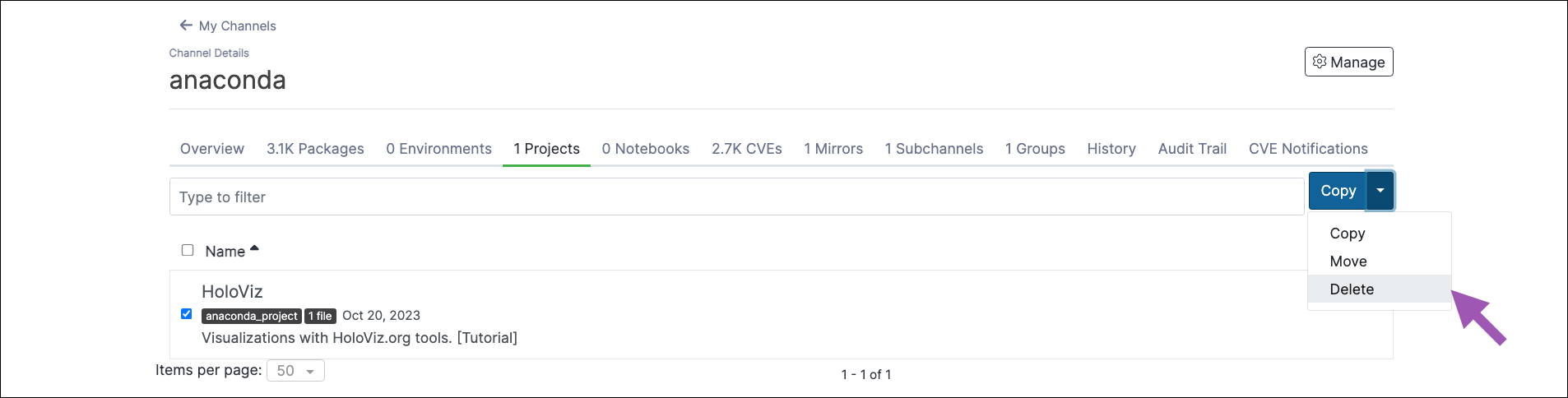Projects#
Projects contain all of the components needed to use or run an application. This includes relevant packages, channels, scripts, notebooks, files, environment variables, services and commands, and a core configuration file named anaconda-project.yml. They provide a method to accruately reproduce your work and collaborate on it with other team members. Projects automate setup steps such as installing packages, downloading files, setting environment variables, and running commands.
Use Anaconda Project to archive your project directory into a .tar.bz2, .tar.gz, or .zip file for portability purposes and to share with others. For more information, see the official Anaconda Project documentation.
Anaconda Server enables you to upload and share Anaconda Project files within a channel. You can move, copy, and share your project with your team or provide authorized users access to the channel.
Managing Projects#
Uploading a project#
The process for preparing a project for upload differs depending on the project type. Please follow the relevant guide to prepare your project for upload before continuing:
Log in to Anaconda Server.
Select a channel that you want to upload a project to.
Open the Manage dropdown menu and select Upload File.
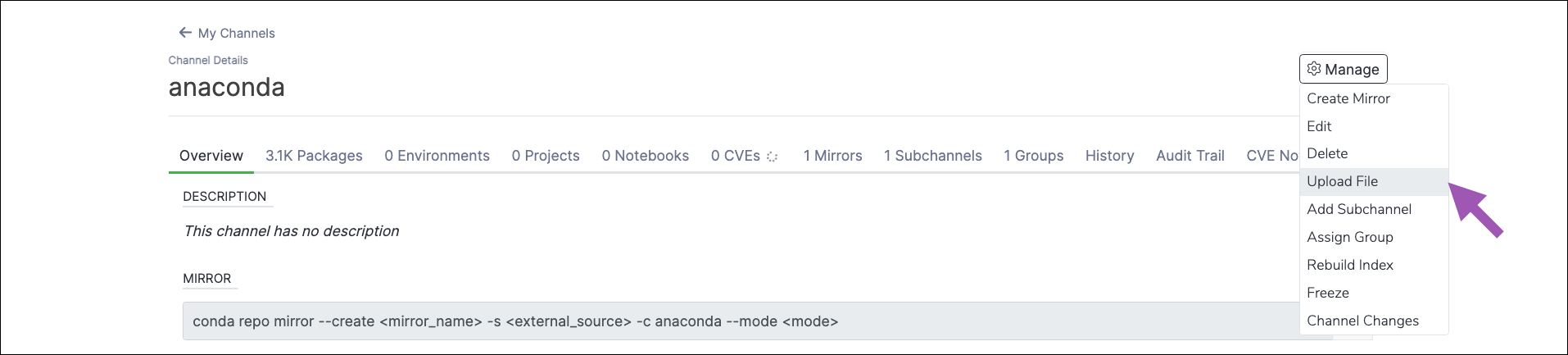
Open the type dropdown menu and select Anaconda Project.
Click Select files… then locate and upload your project file, or drag and drop your project file into the field.
Click Upload.
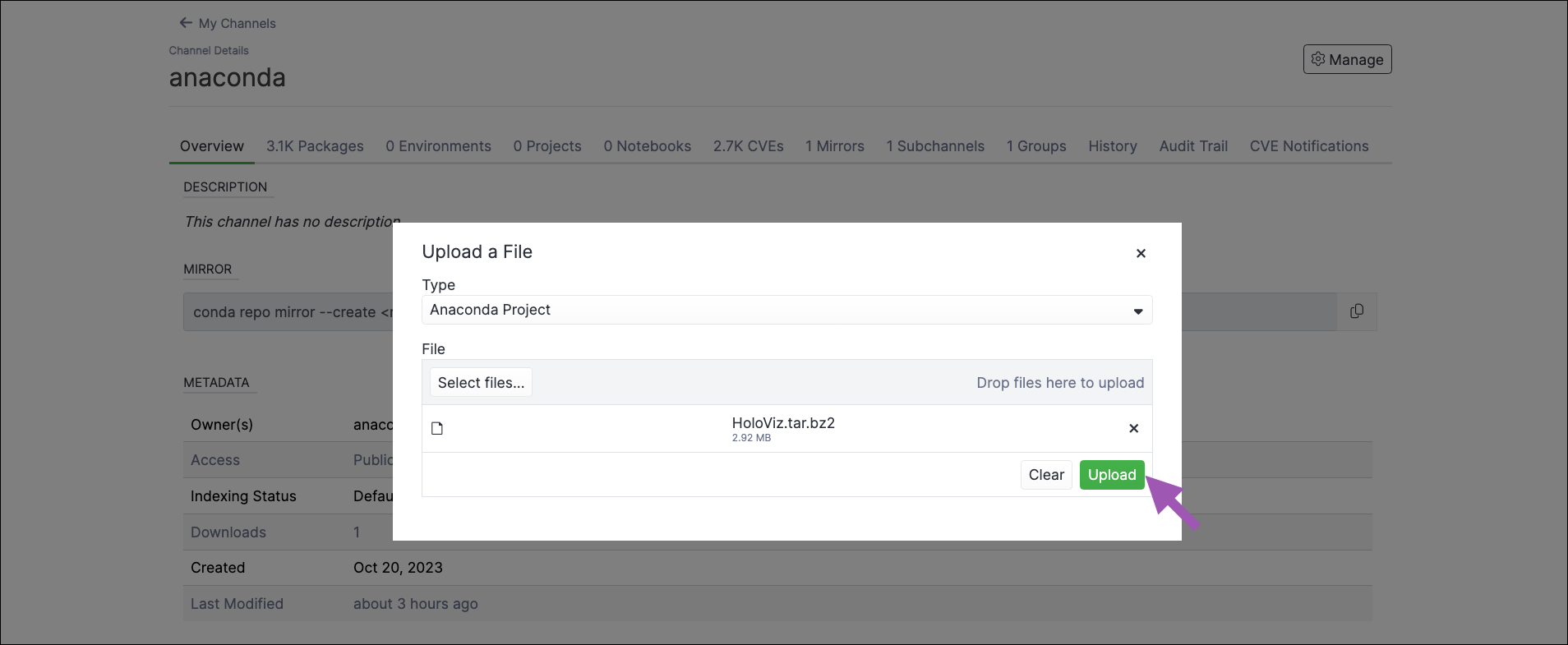
Downloading a project#
From the channel details page, select the Projects tab.
Select a project to view its details page.
Click the project name to download it.
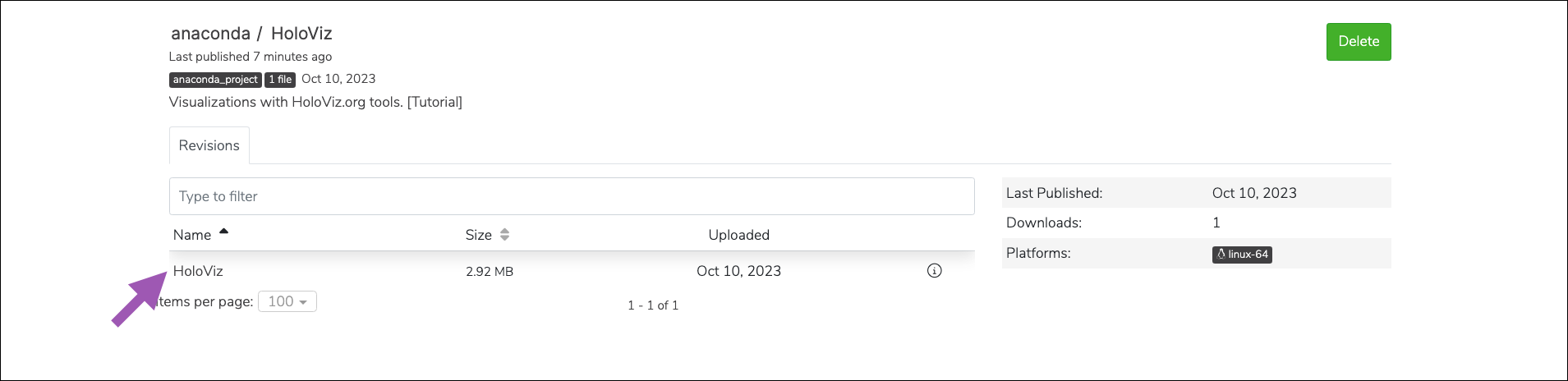
Viewing project metadata#
From the project details page, click the information icon to view a file’s metadata.
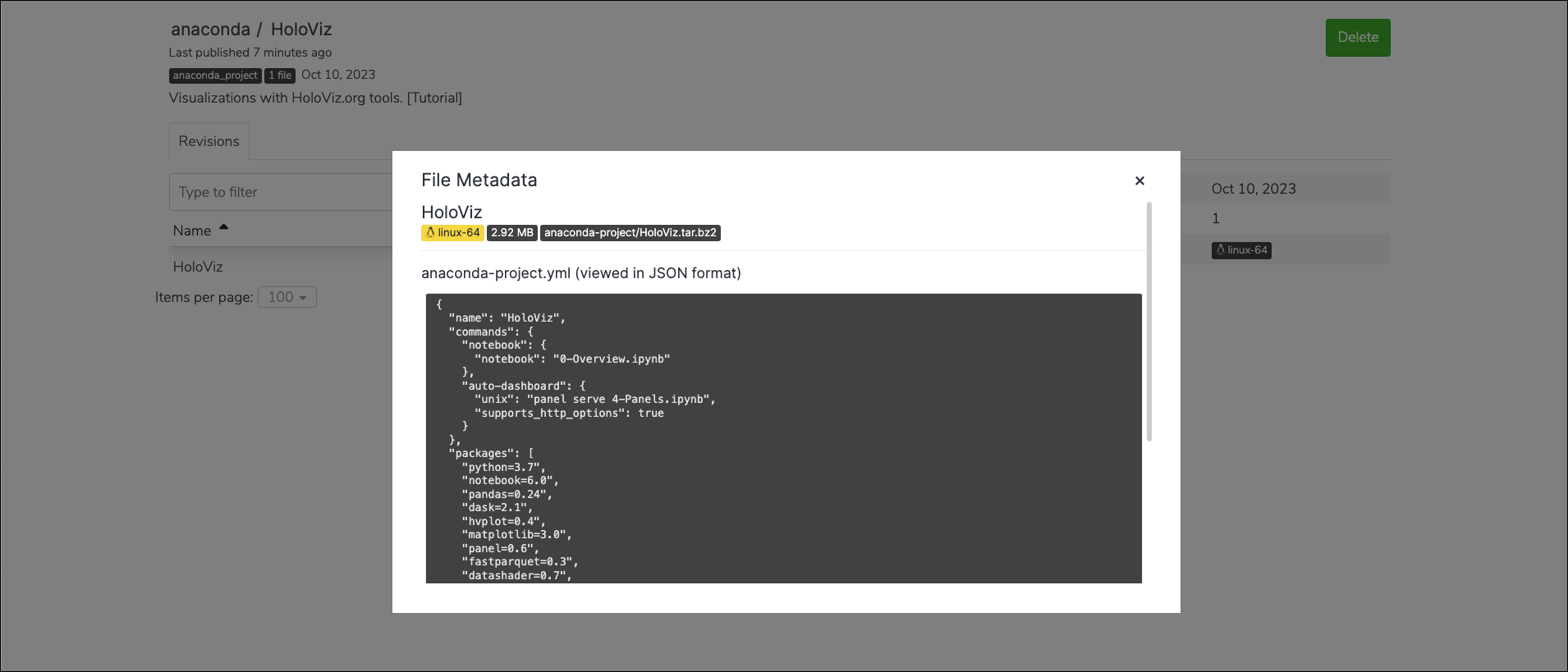
Moving a project#
To move a project from one channel or subchannel to another:
From the channel details page, select the Projects tab.
Select the project you want to move from this channel.
Open the file actions dropdown menu and select Move.
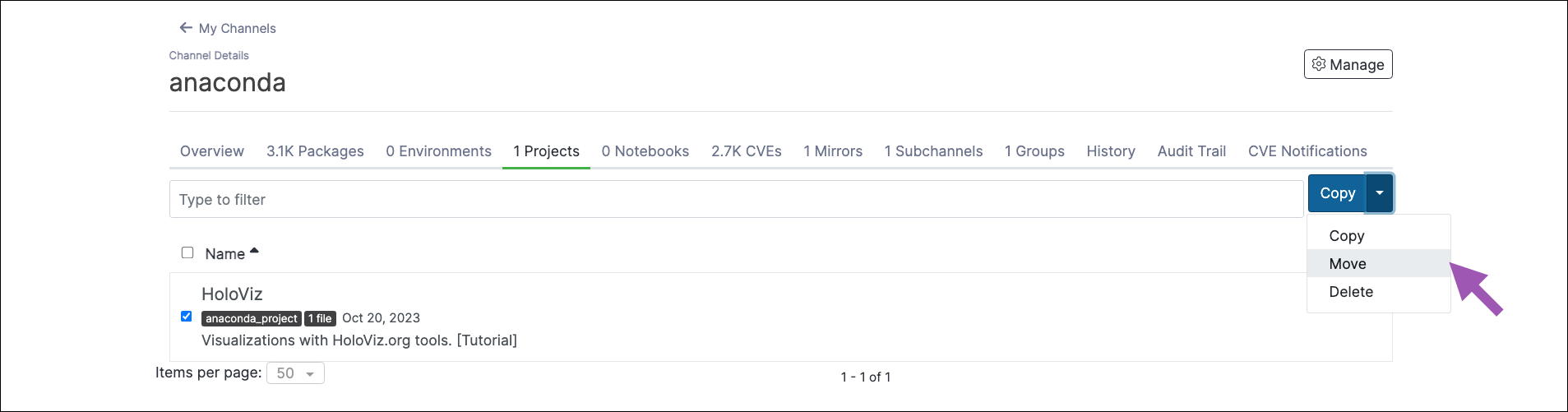
Open the Move To: dropdown menu and select a destination channel for your projects.
Click Move.
Note
Moving a project will remove it from its origin channel.
Copying a project#
To copy a project from one channel or subchannel to another:
From the channel details page, select the Projects tab.
Select the project you want to copy from this channel.
Open the file actions dropdown menu and select Copy.
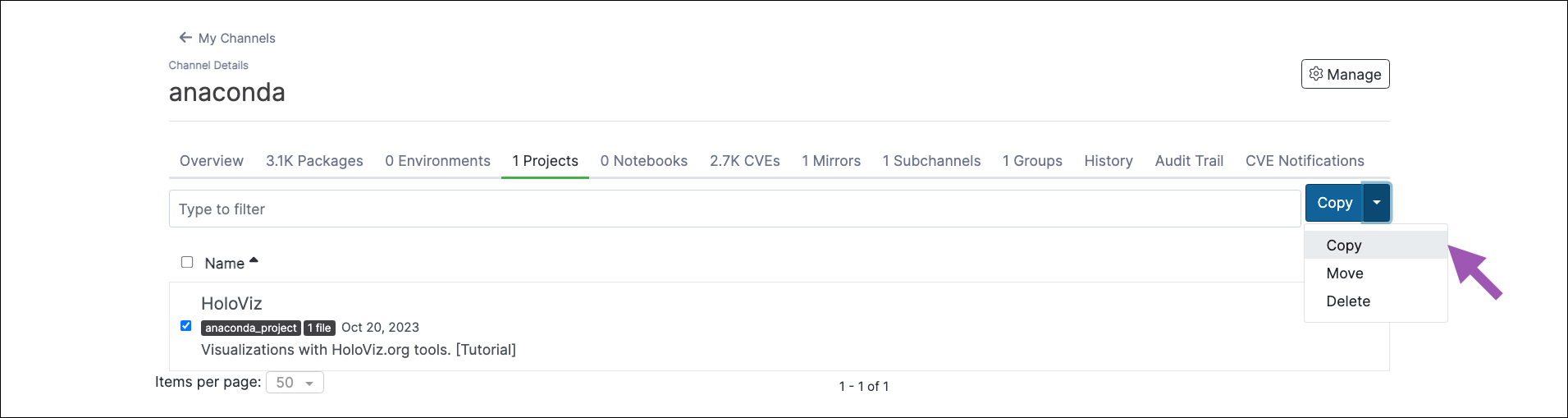
Open the Copy To: dropdown menu and select a destination channel for your project.
Click Copy.
Note
Copying a project will not remove it from its origin channel.
Deleting a project#
To delete a project from a channel or subchannel: