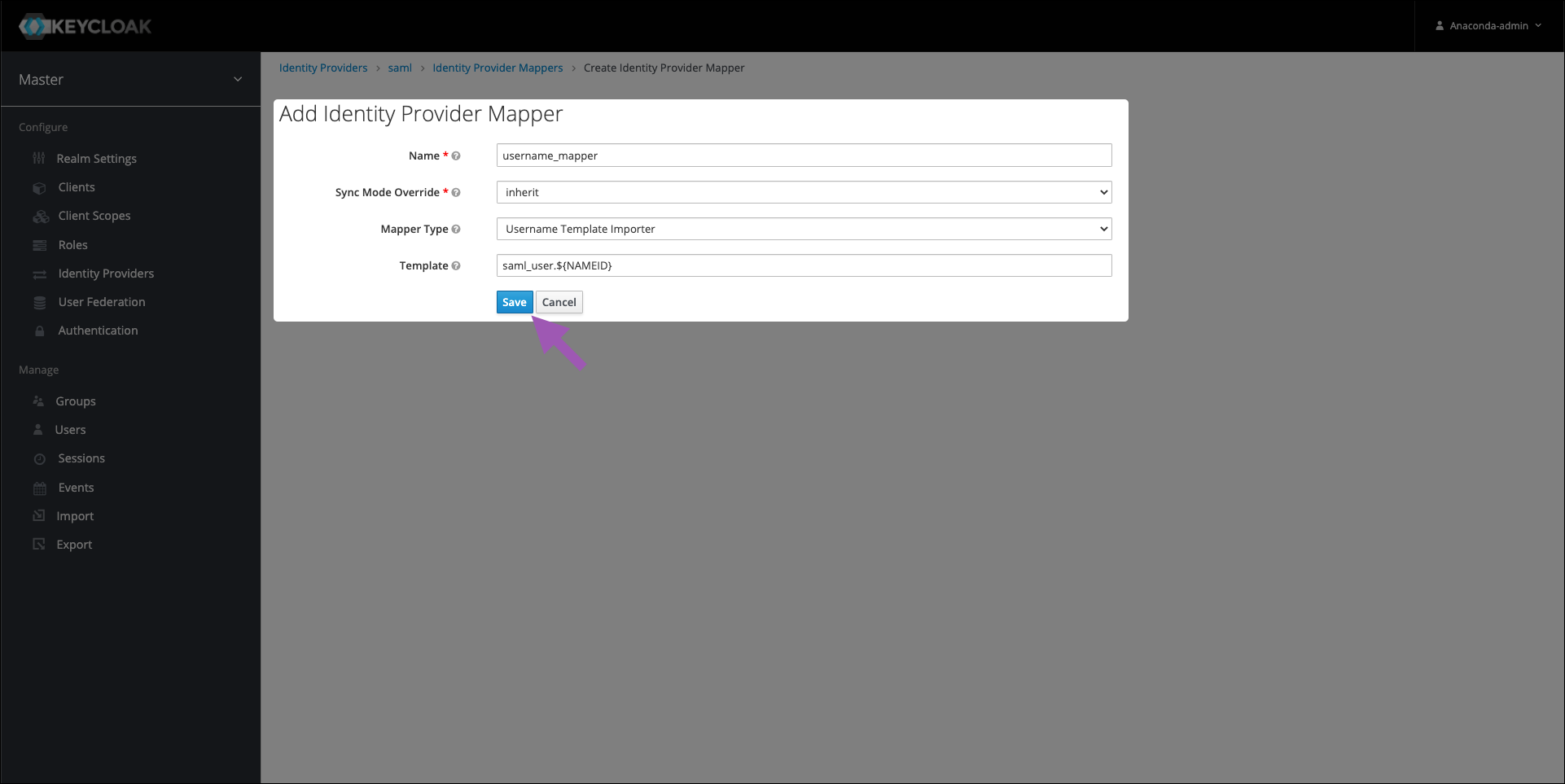Updating your SAML username attribute in Keycloak#
This process requires a Security Assertion Markup Language (SAML) proxy to be previously set up. For more information about setting up a SAML proxy, see Configuring a proxy for outgoing Keycloak HTTP requests.
When using SAML, you can update which attribute Keycloak pulls and displays for your users’ names in Anaconda Server. To do so, follow these steps:
Select Identity providers from the left-hand navigation menu.
Select your SAML identity provider from the list.
Select the Mappers tab.
Click Create.
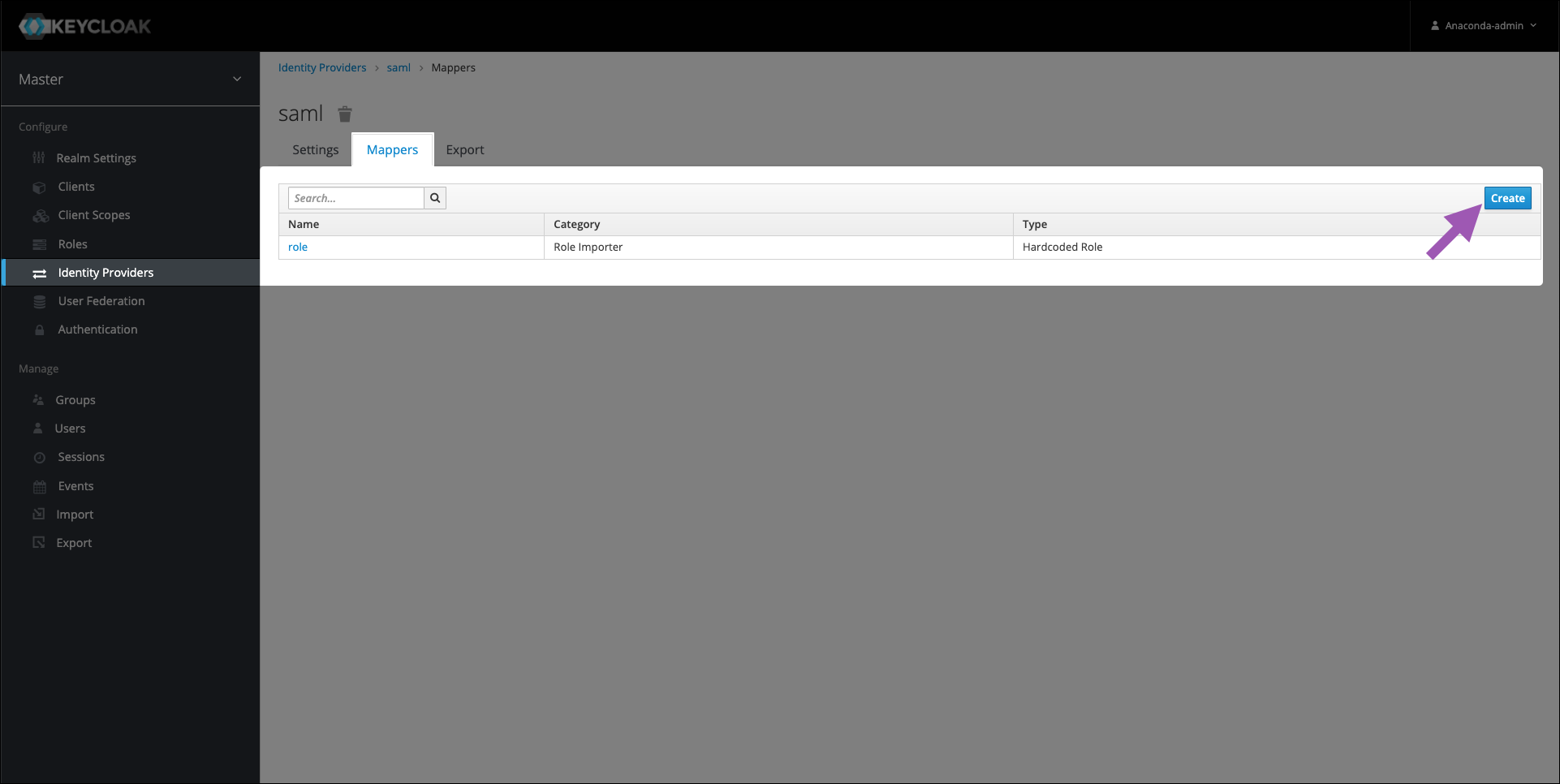
Enter a name for your mapper.
Open the Synch Mode Override dropdown and select inherit.
Open the Mapper Type dropdown and select Username Template Importer.
Enter the template to use to format the imported usernames. Hover your mouse over the question mark icon beside the Template field for an example.
Click Save.