Artifact report#
Download an artifact report if you need to know which of your users are downloading packages, what those packages are, what CVEs are associated with those packages, and when it was downloaded.
To download an artifact report:
Log in to Anaconda Server.
Open the user dropdown menu and select System.
Click Artifact Report Download.
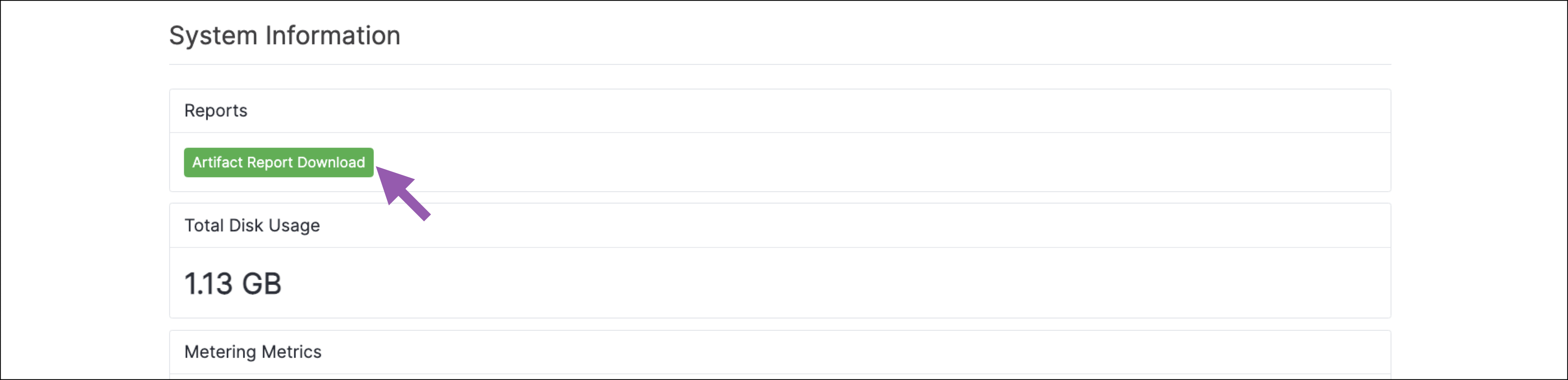
Enter a date range for your artifact report.
Note
The maximum range is one year.
Select a format for your report output. Available outputs are
.csvand.json.If necessary, specify a channel for your report.
If necessary, specify a user for your report.
Note
Leave these fields empty to download a report for all channels and all users.
Click Download.
You will receive a file that you can import into your preferred data editor to view.
Obtaining additional metrics#
To include information about environment, hostname, and host username in your artifact report, your end users must install the anaconda-anon-usage package in their base conda environment, then configure it to provide this information. Please reach out to your Technical Account Manager (TAM) or Anaconda support group for assistance with installing and configuring the anaconda-anon-usage package. For more information on how anaconda-anon-usage works, see the package’s public Readme on GitHub <https://github.com/anaconda/anaconda-anon-usage/blob/main/README.md>.
Note
This additional information is currently only available for reporting on conda packages.
Downloading the report using the CLI#
If you want to download your artifact report using the CLI, see Anaconda Server CLI.
Downloading the report using the API#
You can also use the API to perform the artifact report download.
GET api/reports/artifact_download