Enabling two-factor authentication#
Two-factor authentication (2FA) can be enabled in Keycloak using either Google Authenticator or the One-Time Password(OTP) tool FreeOTP.
For more background on OTPs, see Keycloak’s documentation on OTP.
For all new users#
Navigate to the dev realm.
Select Realm settings from the left-hand navigation.
Select the Themes tab.
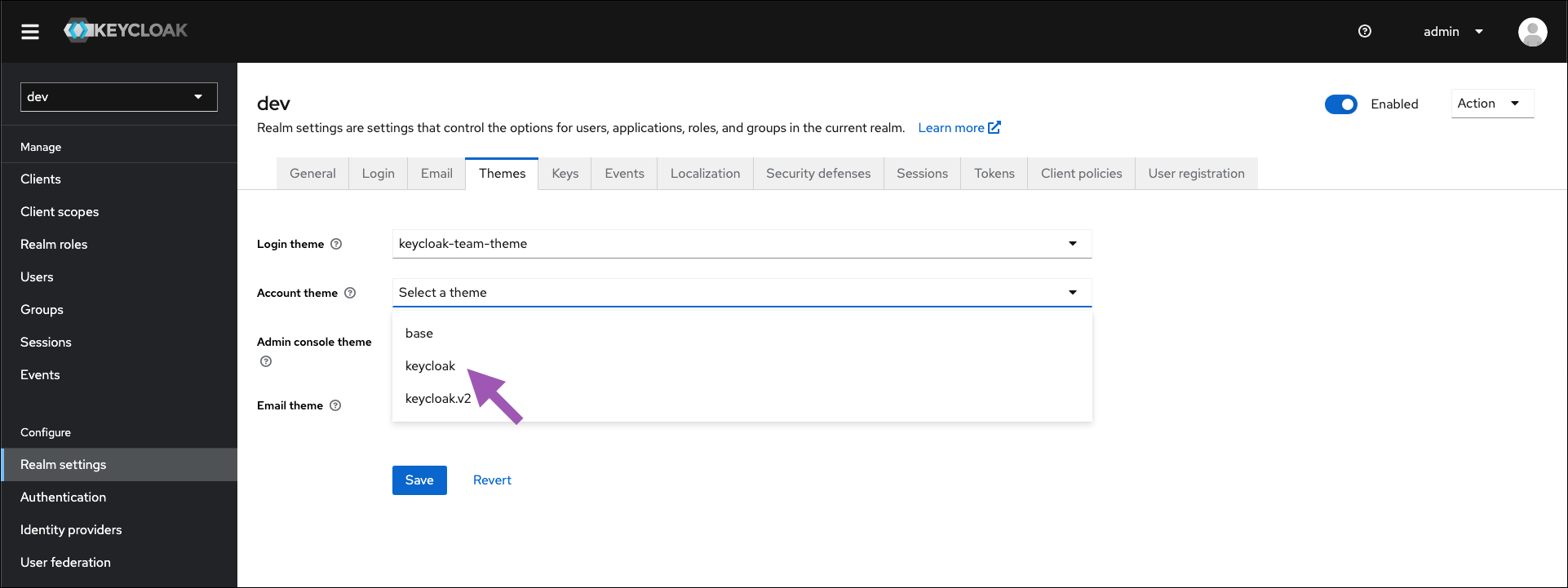
Open the Account theme dropdown menu and select keycloak from the list.
Click Save.
Select Authentication from the left-hand navigation.
Select the Required actions tab.
Find Configure OTP in the Required actions column, and toggle Set as default action to
ON.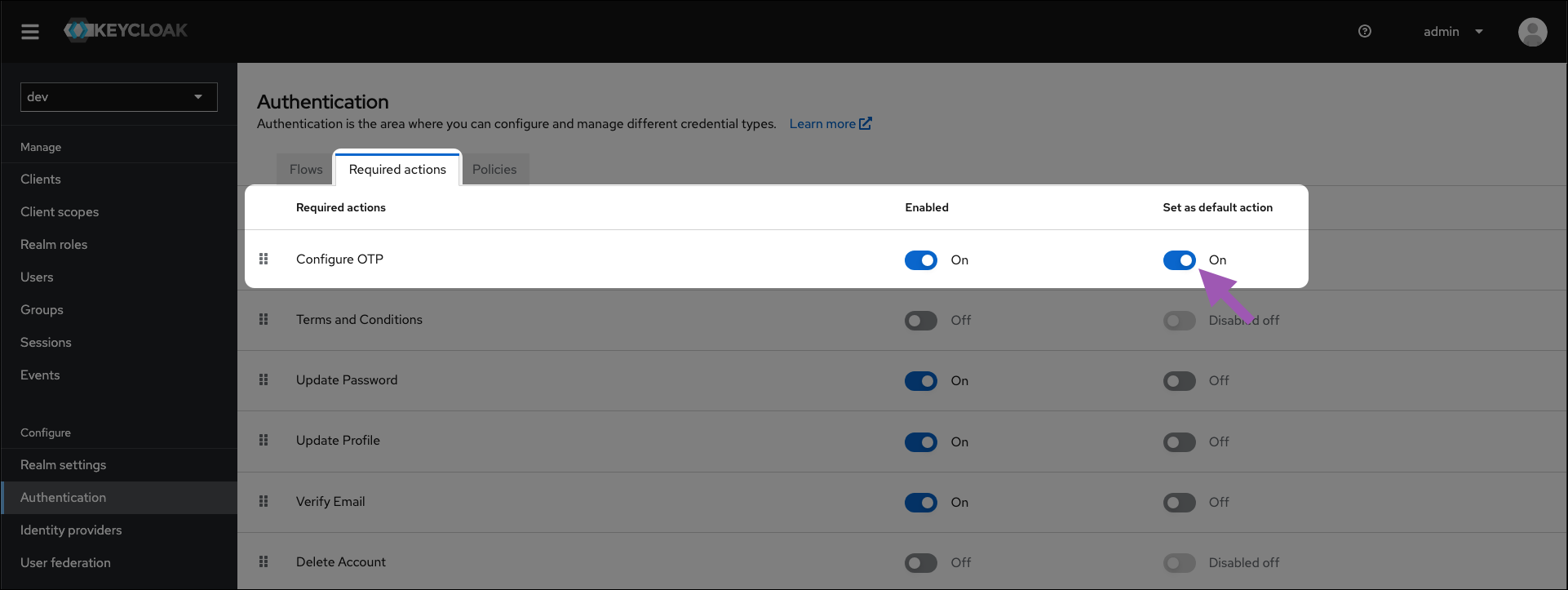
For existing users#
Note
This must be done for every user that does not have an OTP configured.
Navigate to the dev realm.
Select Users from the left-hand navigation.
Select a user from the list to view their profile page.
Open the Required user actions dropdown menu and select Configure OTP.
Click Save.