Configure realm email settings#
Administrators can configure email for both themselves and users within a realm. This will allow Keycloak to send emails for the following tasks:
Verifying an email address
Resetting a password
Enabling notifications for server events
Configuring email settings for a realm#
To enable Keycloak to send emails, you need to provide Keycloak with your Simple Mail Transfer Protocol (SMTP) server settings.
Verify that you are on the master realm.
Select Realm Settings from the left-hand navigation.
Select the Email tab.
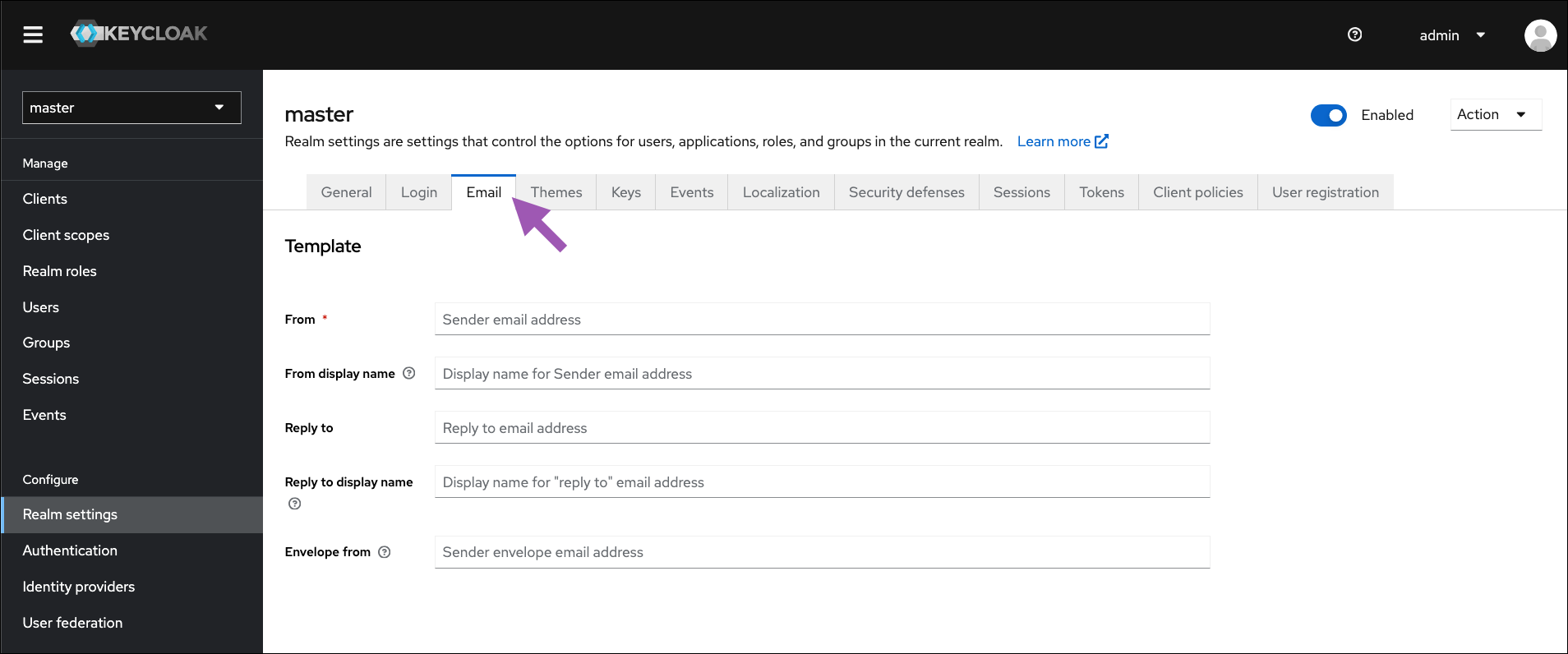
Enter your SMTP server information and configure your settings as needed:
From - Address used for the
FromSMTP-Header for emails sent.From display name - Configure a user-friendly email address alias. If not set, the standard
Fromemail address will be displayed.Reply to - Address used for the
Reply-ToSMTP-Header for emails sent. If not set, the standardFromemail address will be displayed.Reply to display name - Configure a user-friendly email address alias. If not set, the standard
Reply-Toemail address will be displayed.Envelope from - Return address used for the
Return-PathSMTP-Header for emails sent.Host - SMTP server hostname used for sending emails.
Port - SMTP server port.
Enable SSL and Enable Start TLS - Select these checkboxes to enable username and password recovery emails to be sent by Keycloak, especially if the SMTP server is on an external network.
Tip
You will most likely need to update the Port to
465. This is the default port for SSL/TLS.Authentication - Enable this setting if your SMTP server requires authentication. When prompted, supply the username and password.
Tip
The value of the Password field can refer a value from an external vault.
Gmail configuration#
To configure an admin Gmail account:
In Realm Settings, fill in the fields as follows:
From - Admin email address
Host - smtp.gmail.com
Port - 587 (for SSL, use 465)
Enable StartTLS - selected (for SSL, use Enable SSL)
Enable Authentication - selected
Username - Admin username
Password - Admin password
Click Save.
In a browser, log in to the Gmail account.
Visit Google’s Less secure app access page, then turn on the Allow less secure apps toggle.